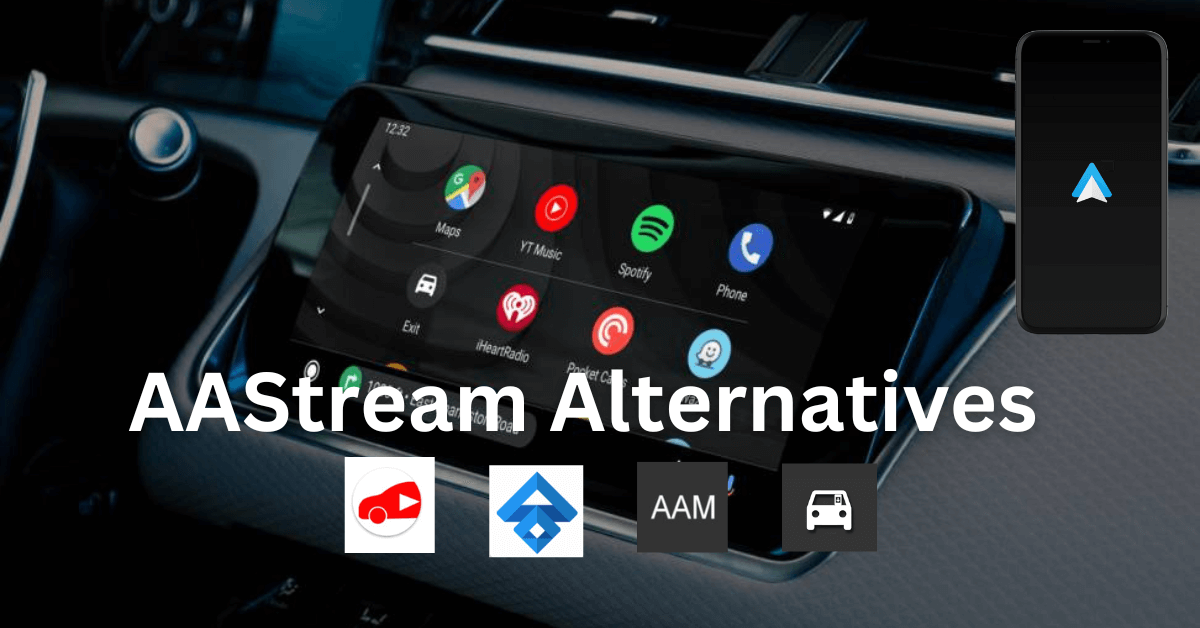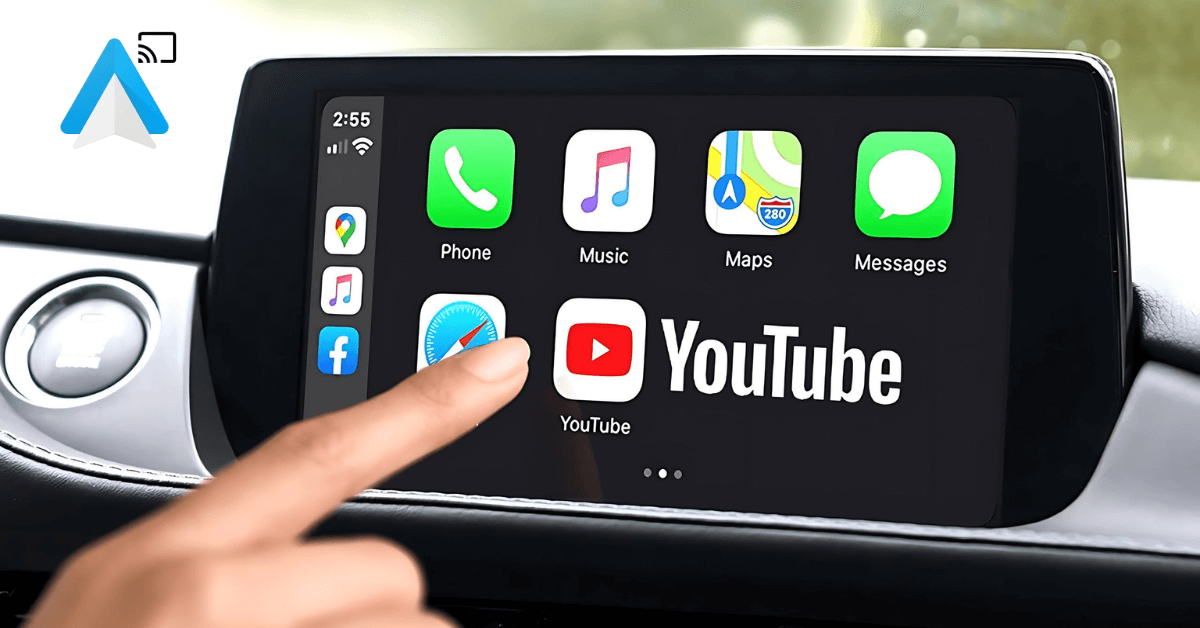How to download and install AAStream?
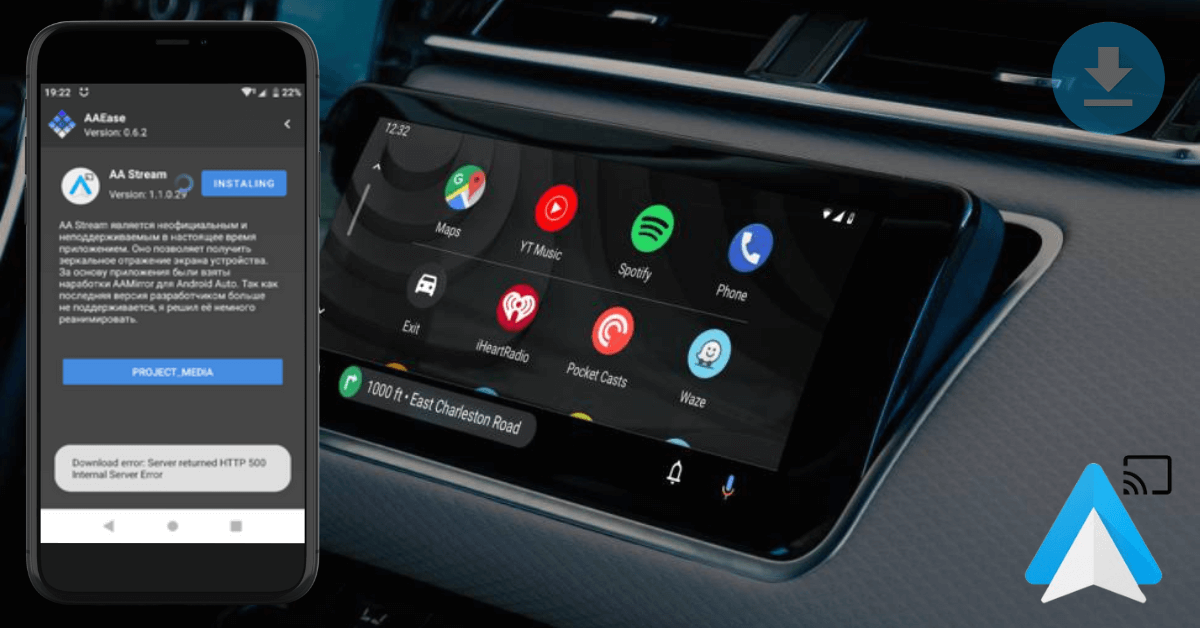
AA Stream is a powerful tool since it allows you to access more features and functionalities for Android Auto. Make use of the comprehensive guidance given below to ensure a smooth installation process.
Part 1: Enabling Developer Mode in Android Auto
Step 1 : Install and Open Android Auto App
- If you haven't already, Navigate to the Google Play Store and download the Android Auto app.
- Open the Android Auto app on your Android device.
Step 2 : Access the About Section:
- Tap on the menu icon and Select the "About" section from the menu options.
Step 3 : Activate Developer Mode:
- Click repeatedly on the header labeled "About Android Auto" until the developer mode is activated.
Step 4: Access Developer Settings:
- Once developer mode is activated, tap the menu button (three dots) within the about section.
- Select “Developer Settings”.
Step 5 : Set Application Mode to Developer:
- Set the Application Mode to "Developer."
Step 6 :Enable Unknown Sources:
- Scroll down on “Developer Settings” and make sure that the option for "Unknown sources" is checked.
Part 2: Whitelist AA Stream for Android Auto
Step 1 :Install AA Stream:
- Open the AA Stream application on your Android device.
[About AAStream]
Step 2 :Unlock for Android Auto:
- Tap on the "Unlock for Android Auto" option.
- If a green check mark and a success message appear, AA Stream is successfully unlocked. If not, ensure that your device is rooted.
Step 3 :Restart Your Device:
- Restart your Android device to ensure that all changes take effect properly.
Part 3: Connecting to Your Car
Step 3 : Connect Your device:
- Connect your Android device to your car's display system using a compatible USB cable.
Step 3 : Select AA Stream:
- Navigate to the app selection menu on your car's display.
- If AA Stream is not listed, repeat the steps mentioned in Part 2 to whitelist it again.
- Select AA Stream from the list of available apps.
Part 4: Settings Activity Guide
Step 1 : Unlock for Android Auto
- Tap on this option to whitelist AA Stream for Android Auto. Root permission is required.
- A green check mark indicates successful unlocking.
Step 2 : Overwrite Screen Brightness
- Enable this setting to override device brightness when AA Stream is launched from Android Auto.
- Useful for saving battery as the device screen needs to be always on for mirroring.
Step 3 : Force Screen Rotation
- Enable this setting to force the device screen rotation to predefined degrees (0, 90, 180, and 270).
- Useful for starting apps in landscape mode if supported.
Step 4 : Force Screen Resizing
- Enable this setting to force the device screen to be resized to match the car display density.
Step 5 : Force Immersive Mode
- Enable this setting to force immersive mode, hiding the device status bar.
Step 6 : Force Audio Focus
- Enable this setting to force audio focus when AA Stream is launched.
Step 7 : Show Sidebar on Startup
- Enable this setting to display the sidebar menu on AA Stream startup.
Step 8 :Sidebar Menu Options
- Choose which menu option should be shown when the sidebar is opened.
- Set it to "Favorites" to display your favorite apps.
Step 9 :How to Open Sidebar Menu
- Choose the method to open the sidebar menu: two-finger tap, double tap, or triple tap.
Part 5: Car Activity Guide
Step 1 : Menu Close Button
- Tap here to close the sidebar menu.
Step 2 : Menu Back Button
- Tap here to send the back press command to the device.
Step 3 : Menu App Drawer Button
- Tap here to show all apps available on your device.
- Long-press an app icon to add or remove it from your favorites.
Step 4 : Menu Favorite Apps Button
- Tap here to list all your favorite apps.
- Long-press an app icon to remove it from your favorites.
Step 6 : Menu Debug Button
- Visible only if debug mode is enabled.
- Shows all app logs in real-time for debugging purposes.
Conclusion
Congratulations! You have successfully installed and configured AA Stream on your Android device, enhancing your Android Auto experience with additional features and customization options. Enjoy seamless connectivity and enhanced functionality while on the road.
More Articles you can explore: