Common AAStream Issues and Fixes.
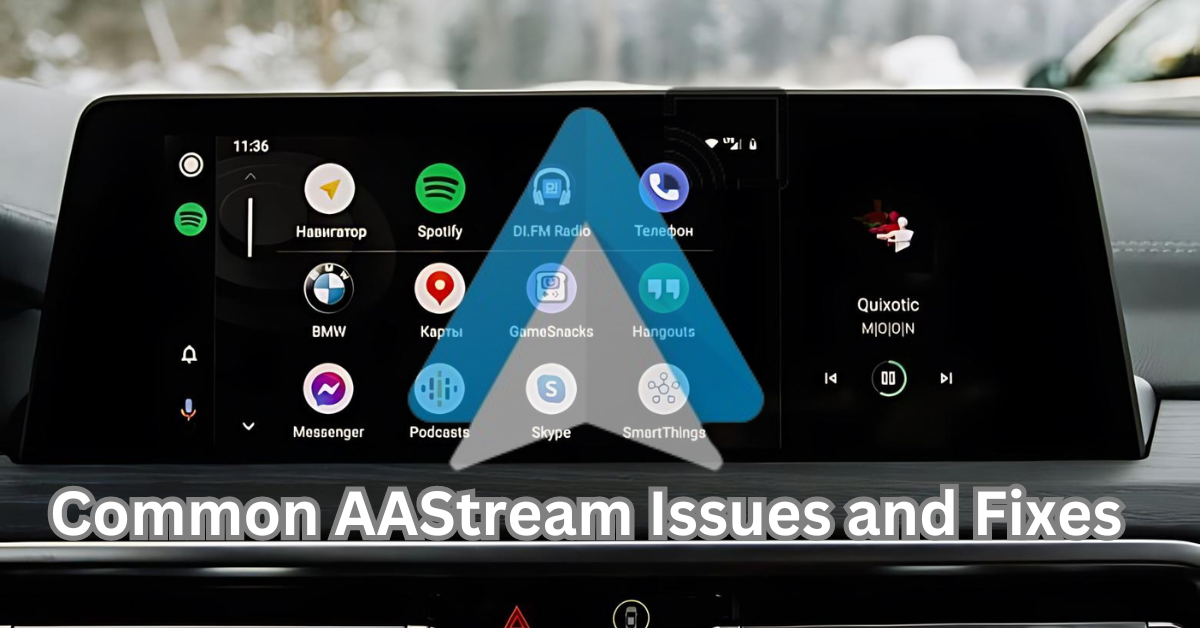
AAStream seem to be quite well-known, and rather useful apk, it is possible to quickly stream multimedia from the Android devices to the car’s multimedia system. However, you sometime face issues with AAStream. This guide covers common issues and their fixes to help you make the most of your AAStream APK.
1. AAStream Not Connecting
Issue:
AAStream is not integrating with the connected Infotainment system of the car.
Fixes:
- Check Compatibility: Check AAStream supports with car’s infotainment system.
- Update Software: First, check your Android device and AAStream have the latest software updates.
- Enable USB Debugging: Open setting tab > navigate to about phone tab scroll down > tap on the build number seven times to enable the developer option. Next, enable developer’s options and it can be turned on by getting to settings menu then tap on developer’s options then USB debugging.
- Reinstall AAStream APK: Uninstall the current version of AAStream and download the latest AAStream APK from a trusted source. Reinstall it and try connecting again.
2. AAStream Crashing Frequently
Issue:
AAStream might experience is that the application slows down or even freezes.
Fixes:
- Clear Cache: Go to the device and find the application, then follow the path:
Settings >Menu > Apps > then chose AAStream and clear Cache.
- Close Background Apps: Ensure other applications that might be working on the device are closed because they consume the memory which is a cause for AAStream to freeze.
- Check Permissions: If you are on an Android phone, enter the settings > applications > AAStream > then click on permission and give the necessary permission.
- Reinstall AAStream APK: If it does not, then the AAStream APK should be uninstalled and then downloaded again to install a new version APK.
3. No sound or audio that was of very poor quality
Issue:
Lack of sound or low sound quality is among the challenges that the users encounter when using AAStream.
Fixes:
- Check Volume Levels: Check that the corresponding volumes on the Android device as well as on the car and its built-in audio and video system are set to the right level.
- Bluetooth Connection: If using Bluetooth, make sure the connection is strong and stable that is it does not flicker. Break the conversation and continue it if needed.
- Adjust Audio Settings: Navigate to Settings tab and go to Sound & Vibration on your Android device and change the settings.
- Update AAStream APK: First of all, confirm that the current version of the AAStream APK on your device.
4. Screen Mirroring Issues
Issue:
Screen mirroring does not work as intended or go to a black screen.
Fixes:
- Check Cables: If using a wired connection then connecting it ensure that all the wires used are rightly connected and in a good health.
- Restart Devices: Try turning off your Andoid device and the cars infotainment system and then turning it back on again.
- Adjust Resolution Settings: To do this, Settings > Display > Resolution and select any of the options which correspond to the resolution of your car’s screen.
- Reinstall AAStream APK: Clear all the bugs in the AAStream APK by uninstalling and then reinstalling it again.
5. App Not Responding
Issue:
AAStream freezes or has a slower response.
Fixes:
- Force Stop: Open your Android device settings > find the Application > search for the AAStream > force stop the application > launch it again.
- Update Firmware: If you have any Android enabled devices or car’s infotainment system, make sure they are using the latest firmware.
- Reduce Load: Other functions should also be closed on the device to ease the pressure on the device being used.
- Reinstall AAStream APK: It can be noted that reinstalling can solve the issue of unresponsiveness in an application.
6. Not compatible with car models
Issue:
AAStream is compatible with some car models and Infotainment systems; therefore, the service may not function on your vehicle.
Fixes:
- Check Compatibility List: To avoid problems, one should check in AAStream’s official compatibility list to find out if their car model is supported.
7. Lagging or Buffering During Streaming
Issue:
Lagging or buffering issues while streaming any content over AAStream.
Fixes:
- Stable Connection: The internet connection must be stable, being on WiFi or using a strong mobile data signal.
- Close Background Apps: Close all unwanted background apps.
- Optimize Streaming Settings: The streaming quality in the app settings needs to be brought down so as to avoid buffering.
8. App Freezing during Use
Issue:
AAStream freezes or becomes unresponsive during use.
Fixes:
- Free Up Memory: Ensure that your device has adequate available memory. Quite frequently, close other apps and clear the RAM if it is necessary.
- Clear App Data: Go to Settings > Apps > AAStream and select Clear Data. Resetting the App will be done. It may fix the freezing issue.
- Reinstalling AAStream APK: Sometimes, uninstall and reinstall the AAStream APK to make sure that you get a fresh install.
9. GPS and Navigation Issues
Issue:
AAStream disrupts GPS and navigation functions available on the car's infotainment system.
Fixes:
- Dedicated GPS Apps: Run only those dedicated GPS apps which are compatible with AAStream to avoid conflicts.
- Check Application Permissions: Make sure that the AAStream has permission to allow access to GPS and location service specs.
- Reinstall of the AAStream APK: Several permission conflicts can be resolved by uninstalling and reinstalling the AAStream APK.
10. Bluetooth Connectivity Issues
Issue:
AAStream loses the Bluetooth connection from time to time.
Fixes:
- Re-Pair Devices: First remove the Bluetooth pairing from both the Android device and the car infotainment system, and then re-pair the devices.
- Update Bluetooth Drivers: If either or both of the devices do not have the latest Bluetooth drivers and firmware, update them.
- Use Wired Connection: After the user encounters issues with Bluetooth, subsequently the user can use the wired connection.
Conclusion:
AAStream is an absolutely strong multimedia streamer from your Android device to the car's infotainment. By addressing these additional issues with provided solutions, you will surely be able to improve your experience and have a perfect video streaming experience on-the-go. Always make sure that you keep your AAStream APK up to date and the firmware of your device updated to the latest versions, lest you find any issues.
Visit the official website and other trusted sources for downloading APKs in order to find out more about AAStream, maybe get some more features, and also to download the APKs. Happy Streaming!
